In my last post, I talked about my old standby writing tool, emacs, and how I’ve made a gradual break from it. So here’s what I’ve been doing.
First, there was a recent stream of different full-screen writing tools dumped on the market. It’s the latest fad: some program that closes off everything but a single window to write. To me, that seemed largely stupid; you just expand your editor window full-screen and shut off your IM program, right? Well, there’s more to it than that.
First, I have horrible ADD or ADHD or something. Not diagnosed, no pills or doctors, but I – what was I talking about? Seriously, I have a hell of a time focusing on writing these days, especially with all of the distractions out there in the internet world. And writing involves a certain amount of self-hypnosis, that ability to suspend disbelief and not even think about writing, but still type it on the page and channel your subconscious and capture it into your work. And it’s damn hard to do that when you can click on the other window to check your twitter feed and derail the whole thing.
For a while, I would either turn off my wifi, or I would use this program called Freedom, which completely locks your internet connection unless you reboot. (And those of us who don’t use Windows aren’t in the habit of rebooting hourly, so this is a Big Deal.) I know, I should just be able to shut off wifi, or just not click on that god damned browser window. But I can’t. It’s nice to be able to completely childproof the process.
I also experimented with trying to fake a full-screen writing program with emacs, adding some margins and pumping up the font size, so I could go full-screen and only have a nice blank page to stare at. But one day, in a fit of writer’s block fury, I went to the app store and picked up a copy of OmmWriter.
OmmWriter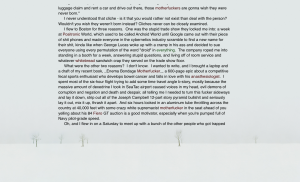 is pretty damn amazing. Basically, you start it, and it opens a text editor over your entire screen, plain and simple. But the little details are what make it so slick. First, it shuts off all notifications. If you’re using Growl to sling popups when you get new mails and whatnot, those all get halted. Next, it draws this background picture of a winter landscape that looks like some lost Tori Amos album back cover. And as you start typing, the borders and minimalist menu buttons fade away. The fonts are very readable and high-design typography too; no more Courier New or whatever the hell emacs uses by default. There’s also a word count tally at the bottom of the resizable text area that will vanish as you get to work. And there’s a choice of several mellow, new-agey ambient soundtracks that play in the background. And all of this sounds hokey, like I’m about to talk to you about an opportunity to resell some healing crystals to your family and friends, but it seriously works. I don’t know why, but it made it much easier to fade into the work. It was awesome for journal entries and articles and brief bursts of automatic writing. But it was not a full-fledged content management system; there’s no way I could write a book in this thing.
is pretty damn amazing. Basically, you start it, and it opens a text editor over your entire screen, plain and simple. But the little details are what make it so slick. First, it shuts off all notifications. If you’re using Growl to sling popups when you get new mails and whatnot, those all get halted. Next, it draws this background picture of a winter landscape that looks like some lost Tori Amos album back cover. And as you start typing, the borders and minimalist menu buttons fade away. The fonts are very readable and high-design typography too; no more Courier New or whatever the hell emacs uses by default. There’s also a word count tally at the bottom of the resizable text area that will vanish as you get to work. And there’s a choice of several mellow, new-agey ambient soundtracks that play in the background. And all of this sounds hokey, like I’m about to talk to you about an opportunity to resell some healing crystals to your family and friends, but it seriously works. I don’t know why, but it made it much easier to fade into the work. It was awesome for journal entries and articles and brief bursts of automatic writing. But it was not a full-fledged content management system; there’s no way I could write a book in this thing.
Side note: this thing uses OSX’s text editing widget or engine or whatever you call it. And something I did not realize: most of emacs’s key shortcuts work in any program that uses this. So if you reflexively use Ctrl-A and Ctrl-E to jump to the start and end of a line, that totally works, either in the Mac’s TextEdit, or a program like Ommwriter.
So I’ll cut to the chase: after a few other trials, I finally got into using Scrivener. And it has completely changed the way I write, because it finally does what I need to keep organized.
One of the biggest things is I need a system that can deal with me writing in “chunks”. There are other virtual index card systems, but they typically don’t let you meld the cards into one huge work. And outline programs are great (I’m a long-time user of OmniOutliner) but I always hated trying to reconcile changes in the actual writing with changes in the outline and vice-versa. I wanted a way to have the outline be the document.
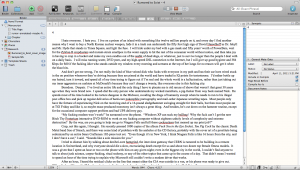 Scrivener is a lot like modern IDEs you’d use to write code: there’s a binder that’s a project-level collection of folders, with one folder being the actual manuscript, and the other folders being whatever the hell you want. In a folder, you can create other folders, or you can create documents. So let’s say my manuscript has a dozen chapters, I can make each of those a folder. Then in each folder, I can have a bunch of text documents, one for each scene or paragraph or whatever the hell I want. I can drag those around in any order, chop them into smaller pieces, merge them, add more, delete them, whatever. Then when I click on my chapter folder in the left navigation pane, I’m presented with every piece in that folder, all glued together into one document. Click at the root level, in the manuscript folder, and you’ve got your entire book. It makes it very easy to write in fragments, and move things around easily. This is pure magic for me. I really wish I had a program like this when I wrote Rumored to Exist – it would have saved me at least a year of time.
Scrivener is a lot like modern IDEs you’d use to write code: there’s a binder that’s a project-level collection of folders, with one folder being the actual manuscript, and the other folders being whatever the hell you want. In a folder, you can create other folders, or you can create documents. So let’s say my manuscript has a dozen chapters, I can make each of those a folder. Then in each folder, I can have a bunch of text documents, one for each scene or paragraph or whatever the hell I want. I can drag those around in any order, chop them into smaller pieces, merge them, add more, delete them, whatever. Then when I click on my chapter folder in the left navigation pane, I’m presented with every piece in that folder, all glued together into one document. Click at the root level, in the manuscript folder, and you’ve got your entire book. It makes it very easy to write in fragments, and move things around easily. This is pure magic for me. I really wish I had a program like this when I wrote Rumored to Exist – it would have saved me at least a year of time.
Here’s the real beauty. You like to work with index cards? Each of these fragments has an associated title and page of metadata that you can see in the right pane inspector. You can type in a little blurb of what happens in your fragment, or what needs to happen, or what you want to fix. Then you click a button in the toolbar, and instead of seeing the text editor, you see a corkboard with a bunch of index cards, each one being that metadata for each text document. If you don’t like the order, drag them around and make it work. When you go back to the text editor, all of your pieces will be reordered. You want an outline? Click another button in the toolbar, and you see all of your documents and folders and stuff in an expanding/collapsing outline.
I take a lot of notes when I’m writing, and have all sorts of loose text documents and other crap associated with a project: loose wikipedia articles, jpeg images, maps, whatever. Instead of throwing all of that in a directory on my hard drive, I can keep it all in a folder that resides outside of my manuscript. And you can totally hyperlink this crap, too. So you can have a page per character, with facts and stats about the person, a character sketch or notes or whatever else, and you can drop links in there to scenes where they appear.
There’s a full screen mode, too. It’s not as pretty as the OmmWriter one, and it does not have any Brian Emo ripoff music playing, but it works. It’s pretty easy to jump back and forth between the full screen and the three-pane mode, which is good for me; I can focus on inputting long passages of text, then jump back into org mode and move things around. I’ve still got those emacs shortcuts too, because it uses that Mac text engine.
One of the big issues I had too was import and export. I really can’t have my stuff locked into a proprietary format where I can’t get it to a publisher or to someone for review. Scrivener has very good import and export functions; you can work in this weird nonlinear format, and when you’re ready to lock it down, you press a compile button and jet out a copy in RTF for your Microsoft Word-impaired buddies. Need it in plain text, or Final Draft, or HTML, or PDF? No problemo. It gives you a fully submittable, standard format document that’s ready to go to the world. And here’s something awesome: you can press a button, and it will spit out a perfectly formatted .mobi file, ready to submit to the Kindle store. (It does .epub too, if you’re not down with Amazon.) All of the exports are very configurable, too. So if you need different headers or footers or page breaks or fonts or whatever, you can screw around with that stuff to your heart’s content. You can also do weird stuff like import or export parts of your document automatically. So you can do stuff like use a standard text editor to take notes on another computer or your phone, then dump that stuff into Dropbox or a shared directory, and Scrivener will pull those files into your binder, or vice-versa.
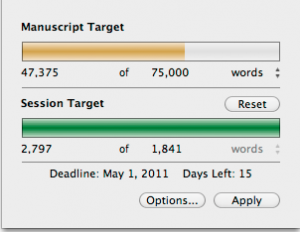 Another big thing for me is statistics. I need to know at any given second how many words are in a project. Whatever you have open in the text editing pane (chapter, fragment, manuscript, whatever) has a word count in the bottom bar. But you can also do a quick Ctrl-Shift-T and get a word count for the project. You can also set a goal date and count, and it will calculate how many words you have to write that day, and pop up a nice little reminder in Growl when you hit your target.
Another big thing for me is statistics. I need to know at any given second how many words are in a project. Whatever you have open in the text editing pane (chapter, fragment, manuscript, whatever) has a word count in the bottom bar. But you can also do a quick Ctrl-Shift-T and get a word count for the project. You can also set a goal date and count, and it will calculate how many words you have to write that day, and pop up a nice little reminder in Growl when you hit your target.
There are tons of other features I will never figure out. It has comments, and little flags you can set to indicate if something is a draft or a revision, and snapshots, and citations, and tons of search and replace things I have not figured out. But the ability to write in a completely nonlinear fashion is a big thing for me, and this works way better than any other system out there.
Anyway, if you’re in a similar predicament, check out their site and download the free trial. The learning curve is steep, and I initially had a big freakout trying to figure out how to carve my next book project into the right type of pieces. But I’ve got the next book underway and it’s motoring along fine. And I’ve imported both Summer Rain and Rumored, and I’m vaguely thinking about dumping those to the kindle.
Enough babbling about tools. Time to get back to work.
Comments
2 responses to “On writing tools”
Thanks for this nice review and article on how you use Scrivener. :)